This block checks a touch sensor’s condition at a specific point in the program. It sends out its finding as a logic signal (true or false) through a data wire. If the sensor has been triggered, the block will send out a "true" signal; if it has not been triggered, the block will send a "false" signal.
You must drag an output data wire from this block’s data hub to another block for any information to be sent. (See the Data Hub section below for more information.)
Use the radio buttons to decide which action will produce the "true" signal.

- The number shows which of your NXTs ports are connected to the touch sensor. You can change this number in the configuration panel if you need to.
- This icon will show which action will send a "true" signal (Bumped, Pressed, or Released).
- The block’s data hub will open automatically when the block is placed in the work area. A data wire must be dragged from the block’s output plug to another block’s data hub.
Configuring the Touch Sensor Block
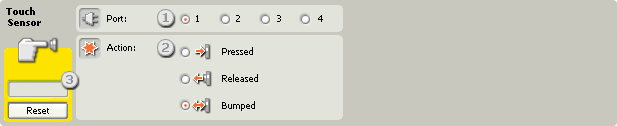
- Choose the port where your touch sensor is plugged in. By default, the block will be set to port 1 for a touch sensor. You can change this selection if you need to.
- The touch sensor block can be triggered in three ways. Choose Bumped if you want the block to be triggered after a quick press and release of the touch sensor (less than 0.5 seconds in duration). Choose Pressed if you want the block to be triggered at the instant the touch sensor is pressed in. Choose Released if you want the block to be triggered at the instant the touch sensor is released.
- The feedback box will let you test your touch sensor. Press "Reset" to clear the box after a touch sensor has been bumped.
Configuring the Touch Sensor block’s Data Hub
You can control the Touch Sensor block dynamically by connecting data wires (from other blocks’ data hubs) to the Touch Sensor block’s data hub.
Open a block’s data hub by clicking the tab at the lower left edge of the block after it has been placed on the work area.

Data wires carrying input information to a block are connected to the plugs on the left side of its data hub. Data wires carrying output information are connected to the plugs on the right side.
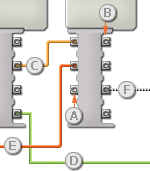
[A] Input plug
[B] Output plug
[C] Number data wire (yellow)
[D] Logic data wire (green)
[E] Text data wire (orange)
[F] Broken data wire (gray)
Passing data from the input plug to the output plug
If an input plug has a corresponding output plug (see A above), the input data will pass through from the input plug to the output plug without being changed. In this case, you can only use the output plug if the input plug is connected to an input data wire; connecting an output data wire to such an output plug without a connected input data wire will cause the output data wire to be "broken" (and colored gray).
Data wires carry specific types of data
Each data wire carries a specific type of data between blocks. For example, if a data wire is dragged from a logic plug on a block’s data hub, it can only be connected to a logic plug on another block’s data hub. The chart below shows what kind of data each plug can accept or send out.
Data wire colors
Data wires are identified with specific colors: wires carrying number data are colored yellow, wires carrying logic data are colored green, and wires carrying text data are colored orange.
"Broken" data wires
If you try to connect a data wire to a plug of the wrong data type, the data wire will be broken (and colored gray). You will not be able to download your program if a data wire is broken.
If you click a broken wire you can read why it is broken in the small help window in the lower right corner of the work area.
Data must be within the possible range of the plug
If an input data wire transmits a value outside the possible range of the plug it is connected to, the block will either ignore the value or change it to a value within its range. For plugs that allow just a few input values (example: just 0, 1, or 2), the plug will ignore the input if a value arrives outside its range.
For plugs that accept larger input ranges (example: 0 – 100), the plug will force any input outside its range to fit. For example, if a Move block’s Power plug receives an input value of 150, the block will change the input value to 100 (i.e., a number within the Power plug’s range).
This chart shows the different characteristics of the plugs on the Touch Sensor block’s data hub:
| Plug | Data Type | Possible Range | What the Values Mean | This Plug is Ignored When... | |
| Port | Number | 1 - 4 | 1 = Port 1, 2 = Port 2, 3 = Port 3, 4 = Port 4 | ||
| Action | Number | 0 - 2 | 0 = Pressed 1 = Released 2 = Bumped |
||
| Yes / No | Logic | True/False | Result of comparison | ||
| Raw Value | Number | 0 - 1024 | Raw (unscaled) value read from sensor | ||
| Logical Number | Number | 0 - 1 | 0 = Released 1 = Pressed |