Use the Color Lamp Block to control the Color Sensor’s lamp function.
You will need one Lamp Block to turn the lamp on and a second Lamp Block to turn it off.
Table of Contents:
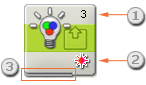
- The number at the top right corner of the Color Lamp Block shows which NXT port will be controlled by the block. You can change this number in the configuration panel if you need to.
- This icon shows whether the block is set to turn a lamp on or off and what color is turned on.
- You can drag data wires from other blocks to this block’s data hub that will affect the Color Lamp block’s properties. (See the Data Hub section below for more information.)
Configuring the Color Lamp Block
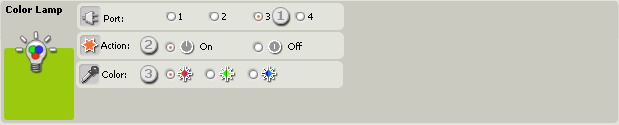
- Choose the port where your color sensor is plugged in. By default, the block will be set to port 3 for a lamp.
- Choose to turn the lamp on or off.
- Select the color you want the lamp to emit.
Configuring the Lamp Block’s Data Hub
You can control the Lamp Block dynamically by connecting data wires (from other block’s data hubs) to the Color Sensor block's data hub.
Open a block's data hub by clicking the tab at the lower left edge of the block after it has been placed on the work area.

Data wires carrying input information to a block are connected to the plugs on the left side of its data hub. Data wires carting output information are connected to the plugs on the right side.
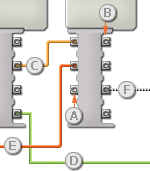
[A] Input plug
[B] Output plug
[C] Number data wire (yellow)
[D] Logic data wire (green)
[E] Text data wire (orange)
[F] Broken data wire (gray)
Passing data from the input plug to the output plug
If an input plug has a corresponding output plug (see A above), the input data will pass through from the input plug to the output plug without being changed. In this case, you can only use the output plug if the input plug is connected to an input data wire; connecting an output data wire to such an output plug without a connected input data wire will cause the output data wire to be "broken" (and colored gray).
Data wires carry specific types of data
Each data wire carries a specific type of data between blocks. For example, if a data wire is dragged from a logic plug on a block’s data hub, it can only be connected to a logic plug on another block’s data hub. The chart below shows what kind of data each plug can accept or send out.
Data wire colors
Data wires are identified with specific colors: wires carrying number data are colored yellow, wires carrying logic data are colored green, and wires carrying text data are colored orange.
"Broken" data wires
If you try to connect a data wire to a plug of the wrong data type, the data wire will be broken (and colored gray). You will not be able to download your program if a data wire is broken.
If you click a broken wire you can read why it is broken in the small help window in the lower right corner of the work area.
Data must be within the possible range of the plug
If an input data wire transmits a value outside the possible range of the plug it is connected to, the block will either ignore the value or change it to a value within its range. For plugs that allow just a few input values (example: just 0, 1, or 2), the plug will ignore the input if a value arrives outside its range.
For plugs that accept larger input ranges (example: 0 – 100), the plug will force any input outside its range to fit. For example, if a Move block’s Power plug receives an input value of 150, the block will change the input value to 100 (i.e., a number within the Power plug’s range).
This chart shows the different characteristics of the plugs on the Color Sensor Block’s Data Hub:
| Plug | Data Type | Possible Range | What the Values Mean | This Plug is Ignored When... | |
| Port | Number | 1 - 4 | The physical port the Color Sensor is connected to | Value < 1 or > 4 | |
| Action | Logic | On / Off | True = On / False = Off | Never | |
| Lamp Color | Number | 0-2 | 0 = Red 1 = Green 2 = Blue |
Action = Off or Value < 0 or > 2 |