You can create a personal profile that will save all of your programs and My Blocks in one folder. This is especially useful if you use a computer that is shared by many people. When you use a personal profile, your programs and blocks are not mixed in with everyone else’s.
Creating a profile
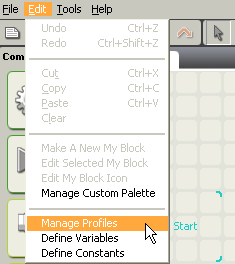
To create a profile, first choose the Manage Profiles item from the Edit menu. This will open the Manage Profiles dialog box.
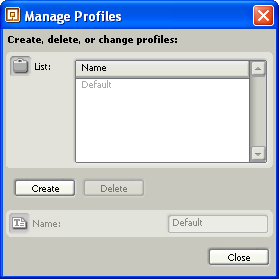
Click the Create button and type in your name (or the profile name that you would like your files to be saved under). Click the Close button.
Now whenever you are ready to program using the MINDSTORMS NXT software, choose your preferred profile from the User Profile pull-down menu in the Toolbar. When you go to open or save a program, the selected profile folder will be visible as the default folder.
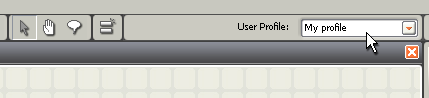
Profile and program files locations
The default folder for your profiles is ..\My Documents\LEGO Creations\MINDSTORMS Projects\profiles\[Your profile name].
Each profile folder contains the program files saved when using that specific profile. Each profile folder has a Blocks sub folder that contains the custom blocks (including My Blocks) for the particular profile.
The profile folder will also contain a file call Settings.ini. This file contains the recorded preferences for that specific profile. It includes details on the NXT devices associated with the profile and the most recent programs worked on while signed in under the profile. The "data directory" is the default location for opening/saving RBT files. It defaults to the profile directory, but can feasibly be changed (to a network drive, etc.). "Known bricks" is a registry of NXTs you have seen or been paired with (via Bluetooth).
Renaming or deleting a profile
To rename or delete a profile, choose the Manage Profiles item from the Edit menu and select the profile name you would like to rename or delete. Then choose either the Rename or Delete button. If you are renaming a profile, you will be able to type a new name for the profile.
When finished, click the Close button.