This block can determine if a number is either inside or outside of a range of numbers. The input numbers can be typed in, set using the sliders, or supplied dynamically by data wires. The output logic (true/false) signal will be sent by a data wire.
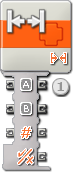
A Range block dropped on the sequence beam will have an open data hub with three input ports (on the left) and four output ports (on the right). The input ports can be connected to other blocks using data wires (except when one or more of the input ports is supplied by a number that you type in).
Logic output from the Range block will be delivered from the bottommost output plug; connect this plug using a data wire to another block’s data hub. The three output plugs opposite the input plugs allow you to pass the input numbers on to other blocks if this is necessary. (See the Data Hub section below for more information.)
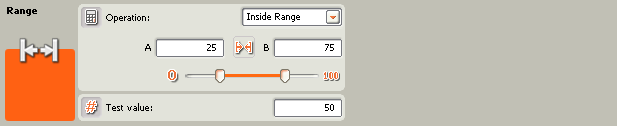
- The test number can be typed in or supplied dynamically using a data wire. The test box will be grayed out if a data wire is connected.
- The upper and lower bounds of the range can be set using the slider, typed in, or supplied dynamically by data wires. The input boxes will be grayed out when data wires are connected.
- The pull-down menu will let you choose from two operations:
- Inside Range ([])
- Outside Range (][)
Inside Range
In this case, if the test number is between the upper and lower boundary numbers, or is equal to either one of boundary numbers, the Range block will return a value of "true." Otherwise, it will return a value of "false."
Outside Range
In this case, if the test number is outside the range of the upper and lower boundary numbers (and does not include either one of the boundary numbers), the Range block will return a value of "true." Otherwise, it will return a value of "false."
Configuring the Range block’s Data Hub
You can control the Range block dynamically by connecting data wires (from other blocks’ data hubs) to the Range block’s data hub.
Open a block’s data hub by clicking the tab at the lower left edge of the block after it has been placed on the work area.

Data wires carrying input information to a block are connected to the plugs on the left side of its data hub. Data wires carrying output information are connected to the plugs on the right side.
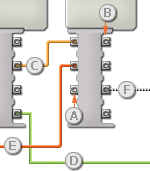
[A] Input plug
[B] Output plug
[C] Number data wire (yellow)
[D] Logic data wire (green)
[E] Text data wire (orange)
[F] Broken data wire (gray)
Passing data from the input plug to the output plug
If an input plug has a corresponding output plug (see A above), the input data will pass through from the input plug to the output plug without being changed. In this case, you can only use the output plug if the input plug is connected to an input data wire; connecting an output data wire to such an output plug without a connected input data wire will cause the output data wire to be "broken" (and colored gray).
Data wires carry specific types of data
Each data wire carries a specific type of data between blocks. For example, if a data wire is dragged from a logic plug on a block’s data hub, it can only be connected to a logic plug on another block’s data hub. The chart below shows what kind of data each plug can accept or send out.
Data wire colors
Data wires are identified with specific colors: wires carrying number data are colored yellow, wires carrying logic data are colored green, and wires carrying text data are colored orange.
"Broken" data wires
If you try to connect a data wire to a plug of the wrong data type, the data wire will be broken (and colored gray). You will not be able to download your program if a data wire is broken.
If you click a broken wire you can read why it is broken in the small help window in the lower right corner of the work area.
Data must be within the possible range of the plug
If an input data wire transmits a value outside the possible range of the plug it is connected to, the block will either ignore the value or change it to a value within its range. For plugs that allow just a few input values (example: just 0, 1, or 2), the plug will ignore the input if a value arrives outside its range.
For plugs that accept larger input ranges (example: 0 – 100), the plug will force any input outside its range to fit. For example, if a Move block’s Power plug receives an input value of 150, the block will change the input value to 100 (i.e., a number within the Power plug’s range).
This chart shows the different characteristics of the plugs on the Range block’s data hub:
| Plug | Data Type | Possible Range | What the Values Mean | This Plug is Ignored When... | |
| A | Number | -2147483648 - 2147483647 | Lower limit | ||
| B | Number | -2147483648 - 2147483647 | Upper limit | ||
| Test Value | Number | -2147483648 - 2147483647 | Value to test if in/out of range | ||
| Yes / No | Logic | True/False | Result of range test |