When your program starts, the three built-in timers in the NXT will automatically start counting. With this block you can choose to either read a timer’s current value or cause a timer to start counting again from zero.
Through data wires, this block can send out the current timer value and a logic signal (true/false) based on whether the timer value falls above or below a trigger point.
A trigger point is the specific value in a range of numbers where a change in condition occurs. For example, you might program your robot to stop when the timer counts past 20 seconds. The trigger point would be 20 seconds.
Specify the trigger point by typing a number into the input box. To specify the range (above or below the trigger point) that will generate the "true" signal, use the pull-down menu to choose greater than or less than [the trigger point].
For the Timer block to function, you must drag a data wire from the block’s data hub and attach it to another block’s data hub. You can drag two kinds of output data wires from the Timer block’s data hub: a logic data wire that will send out a true/false signal, and a number (#) data wire that will send out the timer’s current value.
You can also supply the trigger value dynamically by connecting an input data wire to the Timer block’s data hub. (See the Data Hub section below for more information.)
Display Settings
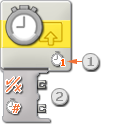
- This number shows which of the three timers in the NXT you will be monitoring. You can change to another timer in the configuration panel if you need to.
- The block’s data hub will open automatically when the block is attached to the sequence beam, allowing you to drag out a logic (true/false) data wire or a number (#) data wire that will transmit the timer’s current time value. You can also supply the trigger value dynamically by connecting an input data wire to the Timer block’s data hub.
![]() Note: you must drag at least one output data wire from the Timer block’s data hub to another block for any information to be sent.
Note: you must drag at least one output data wire from the Timer block’s data hub to another block for any information to be sent.
Configuring the Timer Block

- Choose which of the three timers in the NXT you would like to view or control.
- If you choose the action property "Read," the Timer block will monitor an existing timer that has already been set up somewhere else in your program. If you choose "Reset," the block will reset the chosen timer and make it start over. You can position another Timer block later in your program to check on its progress.
- Type the trigger value (in seconds) into the input box and use the pull-down menu to specify whether you want the "true" region to be greater than or less than the trigger value.
Configuring the Timer block’s Data Hub
You can control the Timer block dynamically by connecting data wires (from other blocks’ data hubs) to the Timer block’s data hub.
Open a block’s data hub by clicking the tab at the lower left edge of the block after it has been placed on the work area.

Data wires carrying input information to a block are connected to the plugs on the left side of its data hub. Data wires carrying output information are connected to the plugs on the right side.
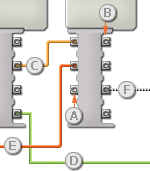
[A] Input plug
[B] Output plug
[C] Number data wire (yellow)
[D] Logic data wire (green)
[E] Text data wire (orange)
[F] Broken data wire (gray)
Passing data from the input plug to the output plug
If an input plug has a corresponding output plug (see A above), the input data will pass through from the input plug to the output plug without being changed. In this case, you can only use the output plug if the input plug is connected to an input data wire; connecting an output data wire to such an output plug without a connected input data wire will cause the output data wire to be "broken" (and colored gray).
Data wires carry specific types of data
Each data wire carries a specific type of data between blocks. For example, if a data wire is dragged from a logic plug on a block’s data hub, it can only be connected to a logic plug on another block’s data hub. The chart below shows what kind of data each plug can accept or send out.
Data wire colors
Data wires are identified with specific colors: wires carrying number data are colored yellow, wires carrying logic data are colored green, and wires carrying text data are colored orange.
"Broken" data wires
If you try to connect a data wire to a plug of the wrong data type, the data wire will be broken (and colored gray). You will not be able to download your program if a data wire is broken.
If you click a broken wire you can read why it is broken in the small help window in the lower right corner of the work area.
Data must be within the possible range of the plug
If an input data wire transmits a value outside the possible range of the plug it is connected to, the block will either ignore the value or change it to a value within its range. For plugs that allow just a few input values (example: just 0, 1, or 2), the plug will ignore the input if a value arrives outside its range.
For plugs that accept larger input ranges (example: 0 – 100), the plug will force any input outside its range to fit. For example, if a Move block’s Power plug receives an input value of 150, the block will change the input value to 100 (i.e., a number within the Power plug’s range).
This chart shows the different characteristics of the plugs on the Timer block’s data hub:
| Plug | Data Type | Possible Range | What the Values Mean | This Plug is Ignored When... | |
| Timer | Number | 1 - 3 | 1 = Timer 1 2 = Timer 2 3 = Timer 3 |
||
| Trigger Point | Number | 0 - 100 | Value to compare against | ||
| Greater / Less | Logic | True/False | Logic used in comparison: True = Greater, False = Less |
||
| Reset | Logic | True/False | True = Reset timer False = Read timer |
||
| Yes / No | Logic | True/False | Result of comparison | ||
| Timer Value | Number | 0 - 4294967296 | Timer value in milliseconds |